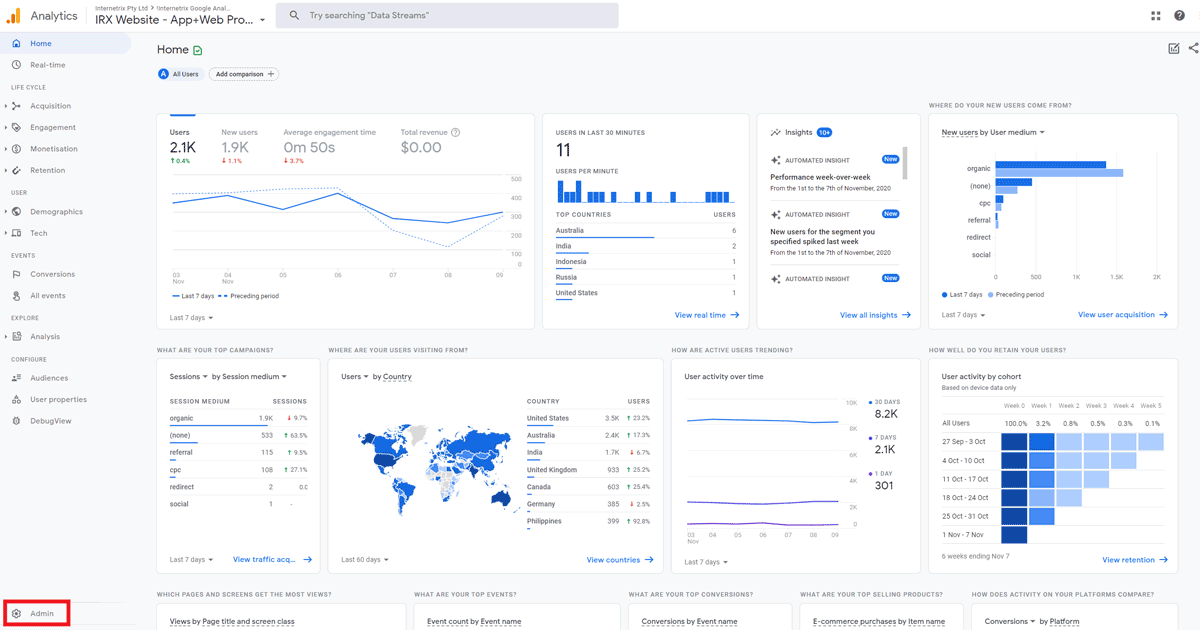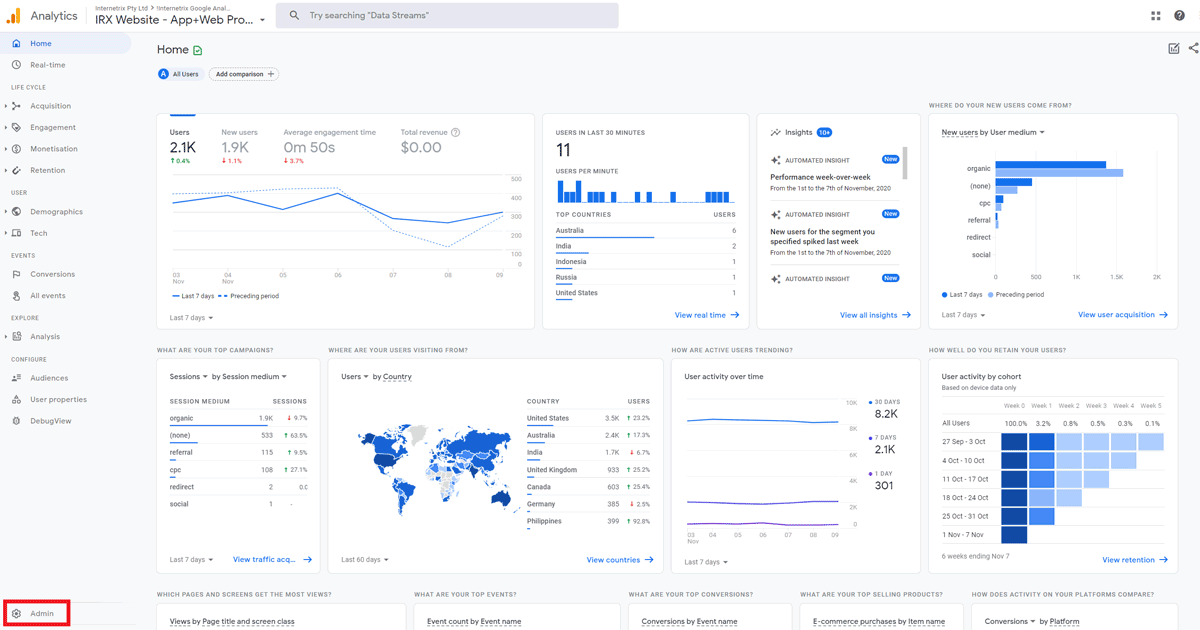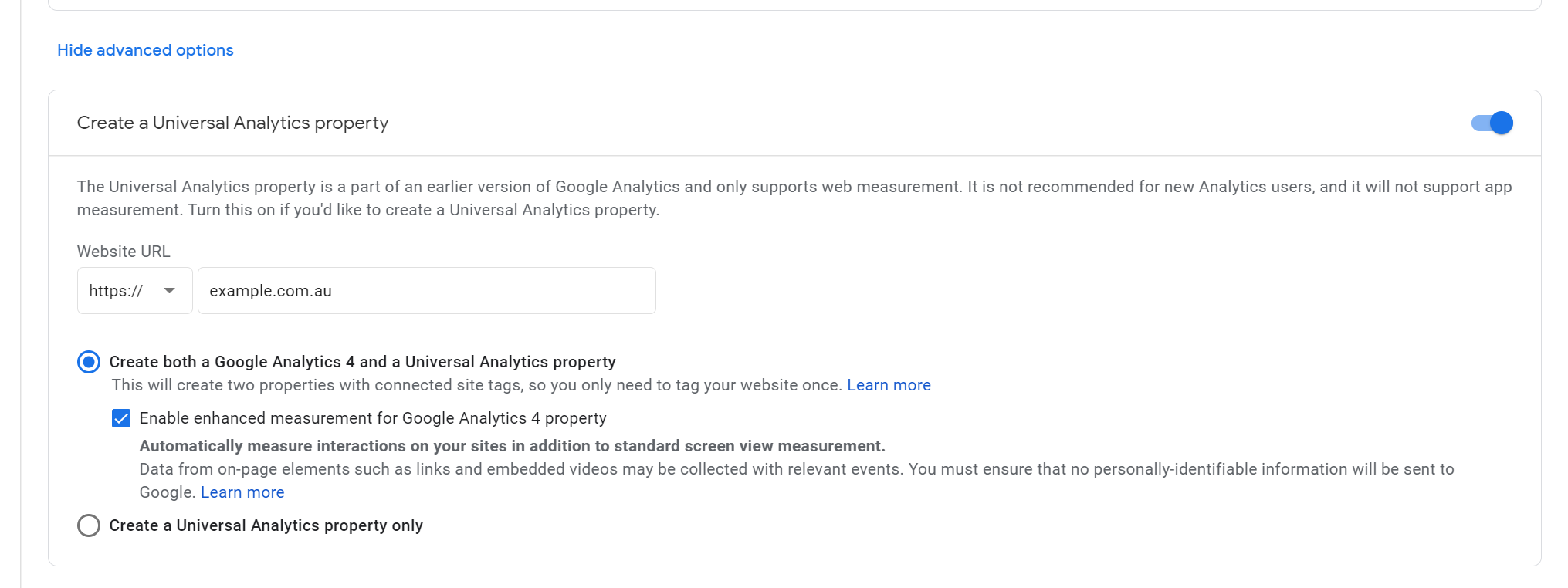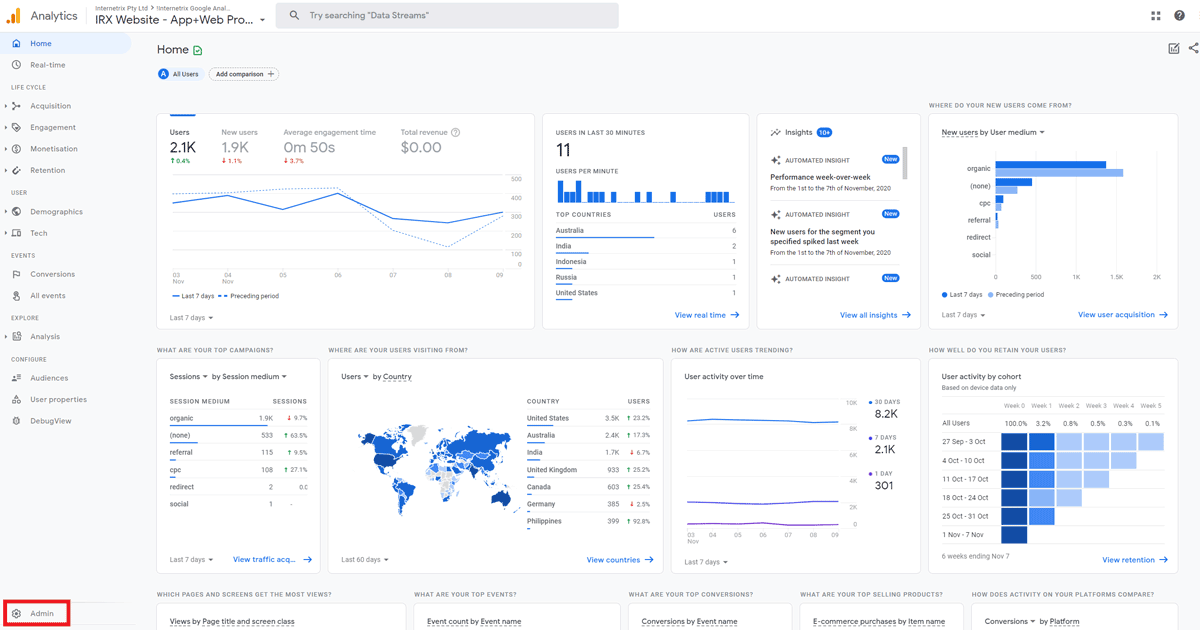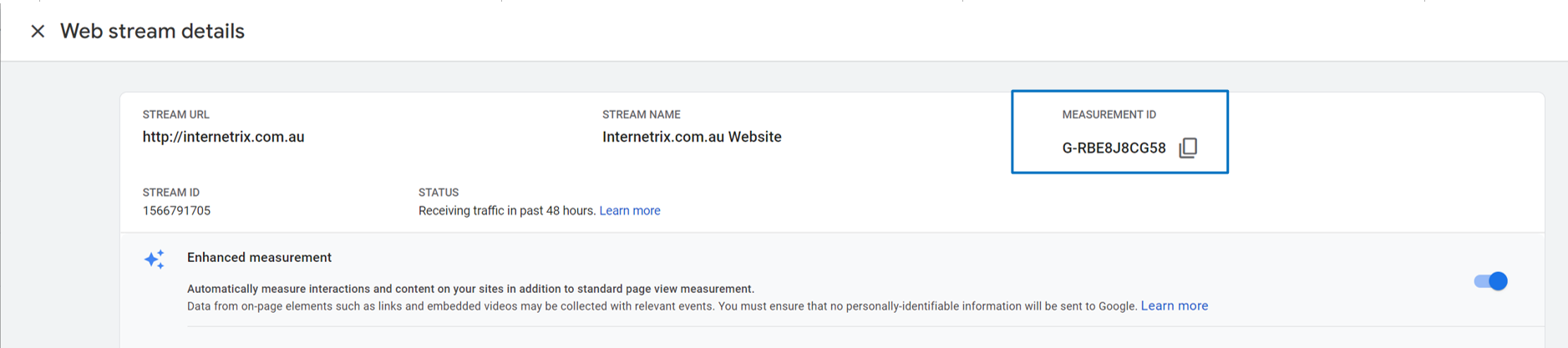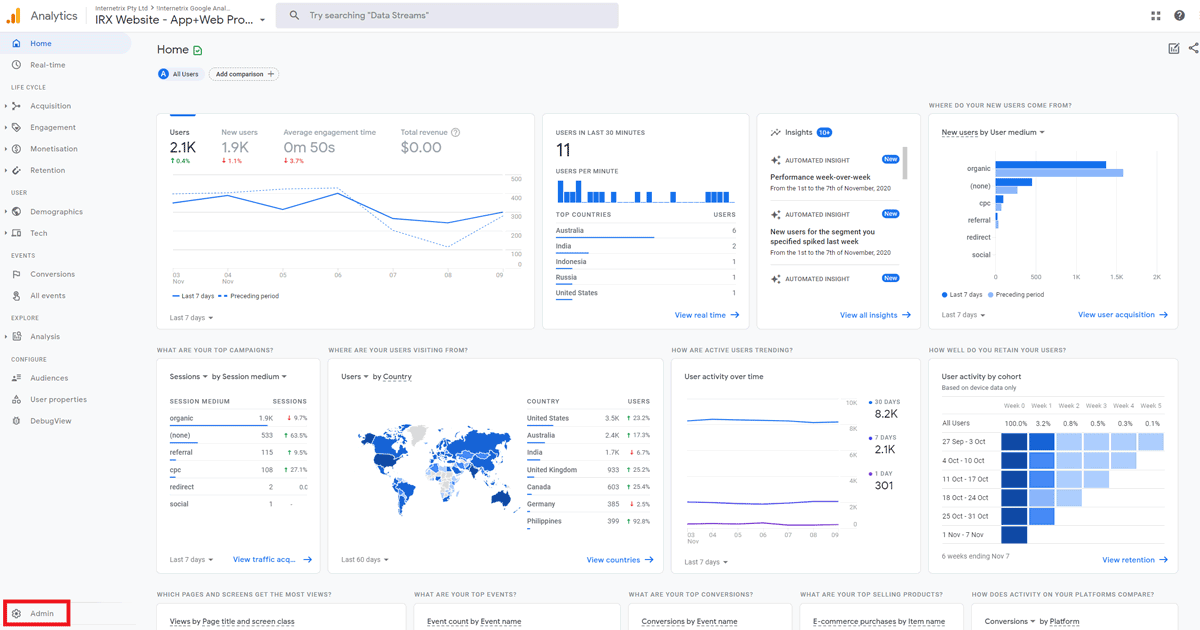Google Analytics 4 Property Setup
[This guide was released when GA4 was first introduced, for a more robust and update guide for best practice implementation, check out this guide]
With Google Analytics 4, (GA4) a user can create properties to track data for websites, applications or both! With this feature, comes some exciting changes to account setup and structure – and our Google Analytics 4 Property Setup guide will help you begin.
Step 1 – Open Google Analytics
Go to google.com/analytics to create a new Analytics account, or sign in to your existing account and go to your account settings.
Step 2 – Create A GA4 Property
Enter your business’s information for your new property. New properties created in Analytics are GA4 properties by default.
(optional) If you want to create a Universal Google Analytics property alongside your new GA4 property you can click on “Show advanced options” and tick the Create a Universal Analytics property toggle checkbox.
Step 3 – Create A Data Stream
Choose the platform for your data stream – iOS, Android or web – and enter the information for your app or website.
If you’re creating a web data stream, you’ll see an option called ‘enhanced measurement’. Keep this on to automatically collect page views, scrolling, outbound link clicks, site searches and other common user events. You can disable or re-enable enhanced measurement at any time.
Get your Measurement ID
Once a data stream has been created, you can click on the new data stream and find the Measurement ID in the top-right of the window that opens up.
Step 4 – Enable Data Collection
Follow the steps in the following guides to make sure that your website contains the appropriate tags.
Gtag.js users: To manually deploy your Analytics code to your website with gtag.js, follow this developer guide.
Google Tag Manager users: To deploy your Analytics code to your website using Google Tag Manager, follow this Help Centre guide.
App: Follow the steps outlined in this Help Centre guide to create an app data stream.
Optional Steps
Step 5 – Add Recommended Events
If your website or app has features or behaviour that correspond to Analytics events, you’ll benefit from reporting these events.
While many valuable events are automatically collected, others require more work to measure.
Measuring these additional events gives you more detailed data and lets you benefit from the latest Analytics features and integrations as they become available.
Step 6 – Link To Google Ads
If you use Google Ads, you can link your Ads account to your new property so that there is the appropriate data flow between the two platforms.
Already Using Google Analytics Universal Properties?
An identical GA4 property can be set up alongside an existing UA property. That way users can access all the features of the latest Analytics experience while the existing property remains unchanged and continues to collect data.