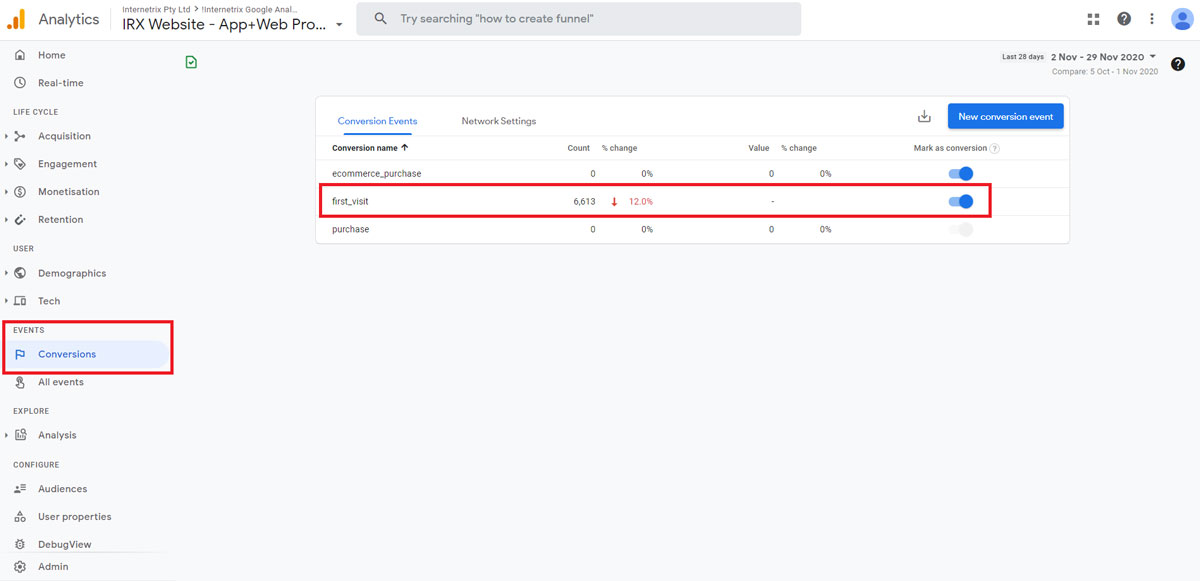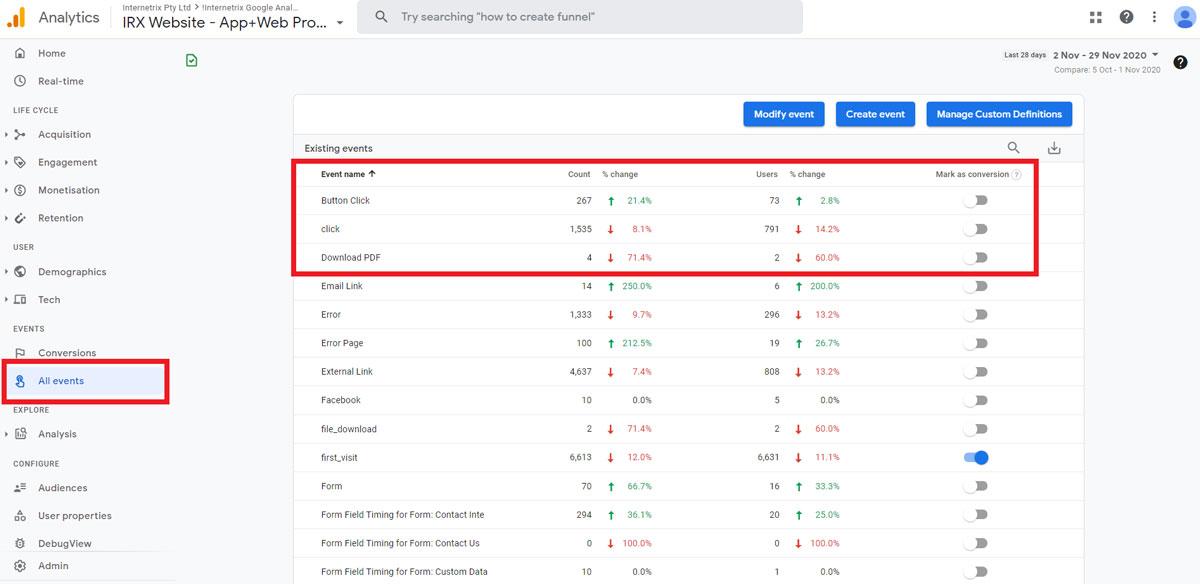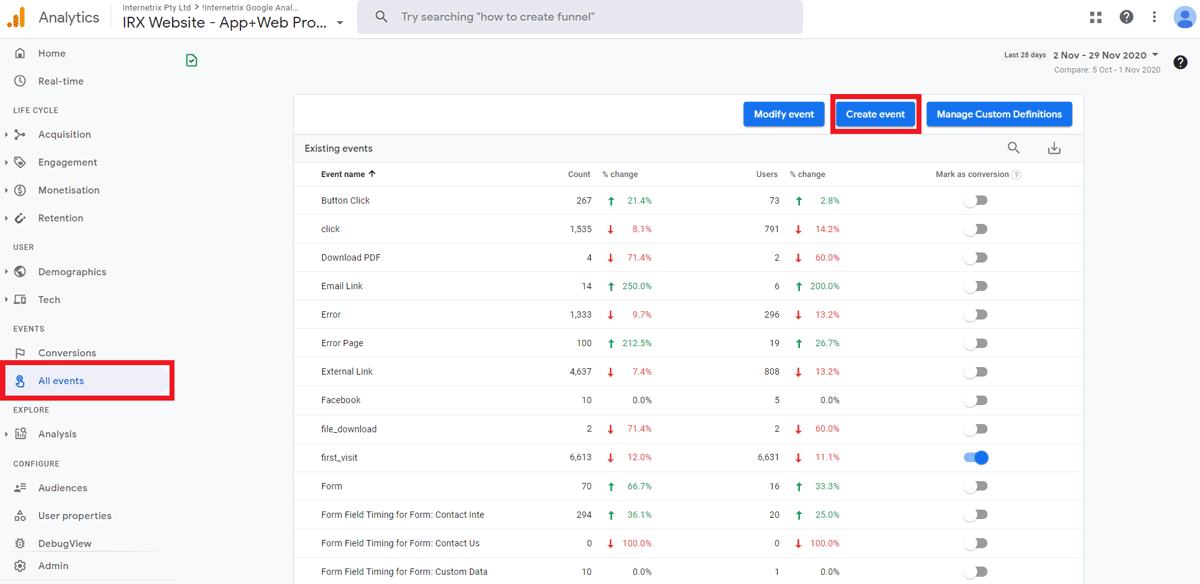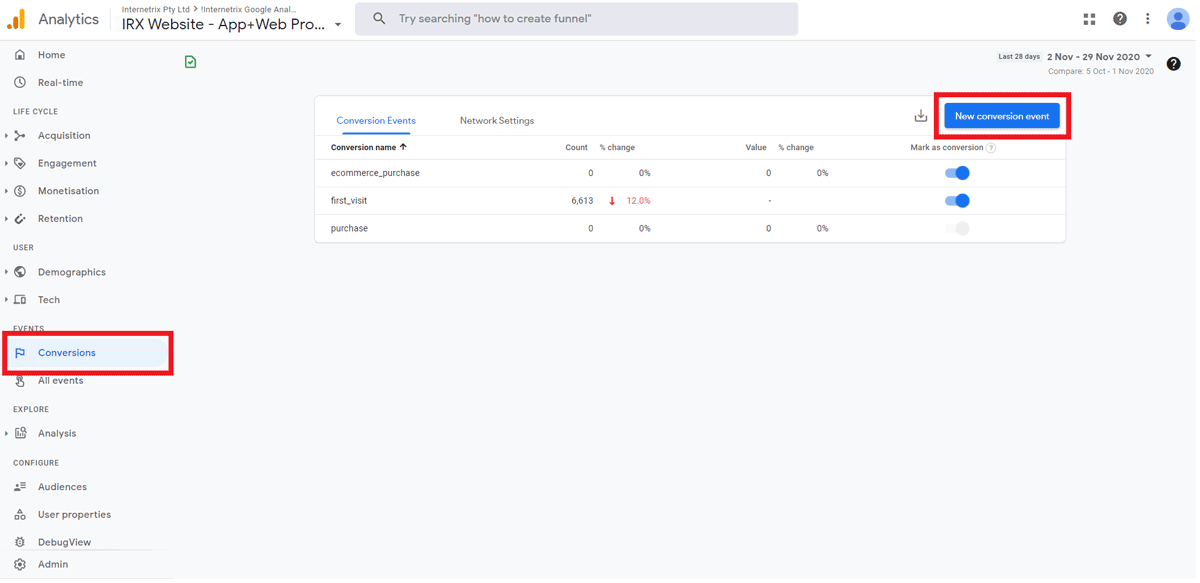There have been significant quality-of-life upgrades to conversion tracking in Google Analytics 4.
GA4 introduces a new model that incorporates automatic conversion tracking and a server-side events system for necessary conversions.
Users will no longer have to fiddle around with Google Tag Manager to start tracking conversions throughout their website or application.
Users can enable conversions in GA4 through these three options:
- Predefined conversions
- Events as conversions
- Creating custom events to track as conversions
Predefined Conversions
GA4 automatically creates a set of predefined conversions based on the information gathered from the website or application.
Google is really thinking of the user here, those who forget or don’t know how to set up conversions already have conversion options available.
This is thanks to GA4’s new enhanced measurement feature. This set of automatically-generated conversions can’t be deleted but can be toggled on/off.
Events As Conversions
The introduction of the event-based driven model means that Analytics will now track events rather than hits (events being page views, button clicks, user actions etc.).
Under the “All Events” tab, you have the option to easily toggle the events on and off to mark and unmark events as conversions.
Keep in mind that in doing so, you will be tracking all conversions for that single event, meaning tracking every pageview, page click, download etc. across your website. We recommend creating custom events in order to have consistent conversion tracking.
Creating Custom Events for Conversion Tracking
Fear not, because Analytics enables users to create custom events without having to create tags through Google Tag Manager.
This is ideal as, in more cases than not, users will need to track individual events rather than every event across the site.
Here is a quick guide on how to create custom events in Google Analytics 4:
- Under the “All Events” tab click “Create Event”.
- Assign an event name and configure the conditions for when to fire this new event.
- To complete the setup, go to the conversions report and click “New Conversion Event”. Use the new event name that was just created and click save.
Users can now create specific conversions from any event parameters. This happens in real-time too, data will start to collect as soon as the conversion is saved.